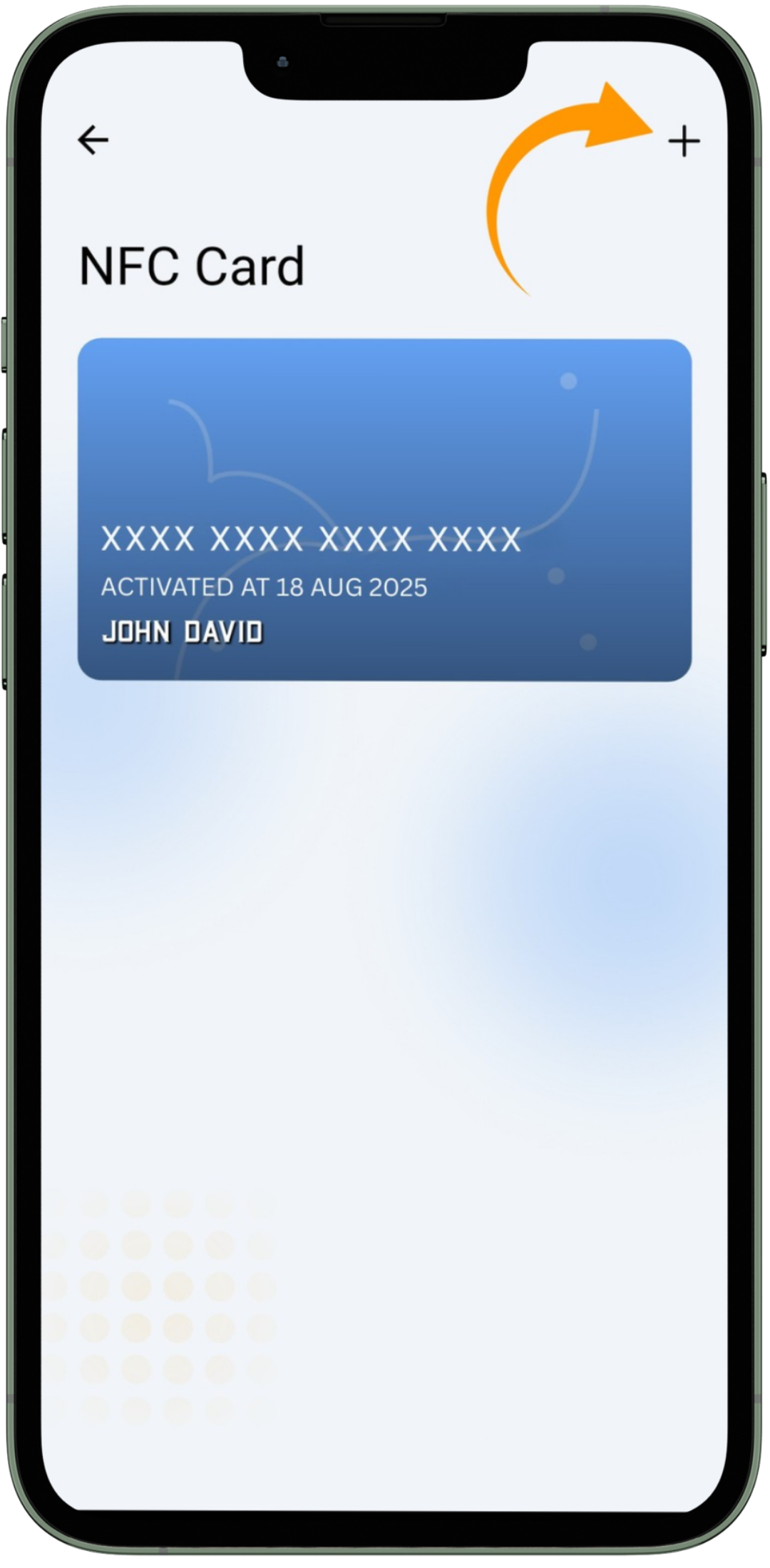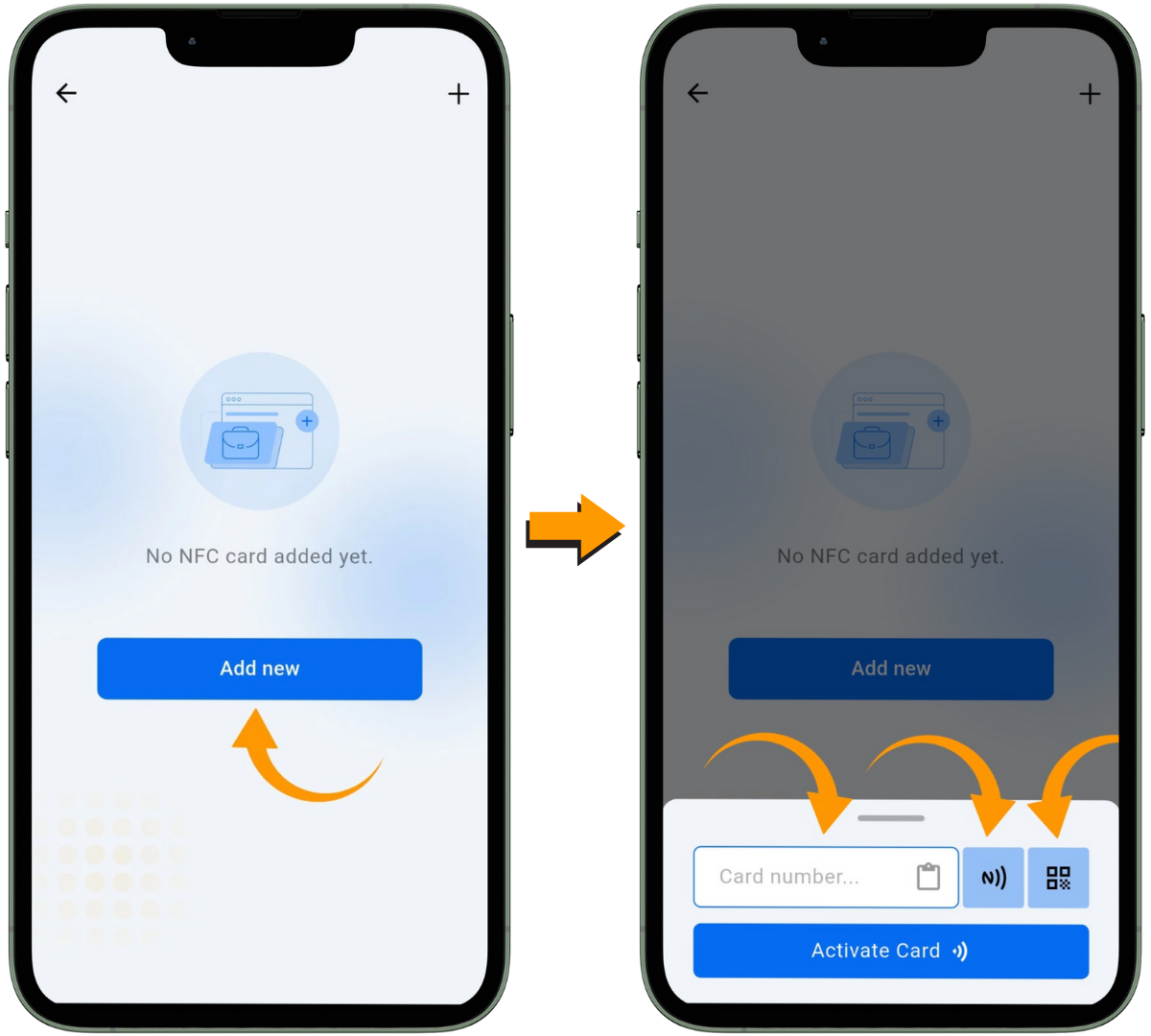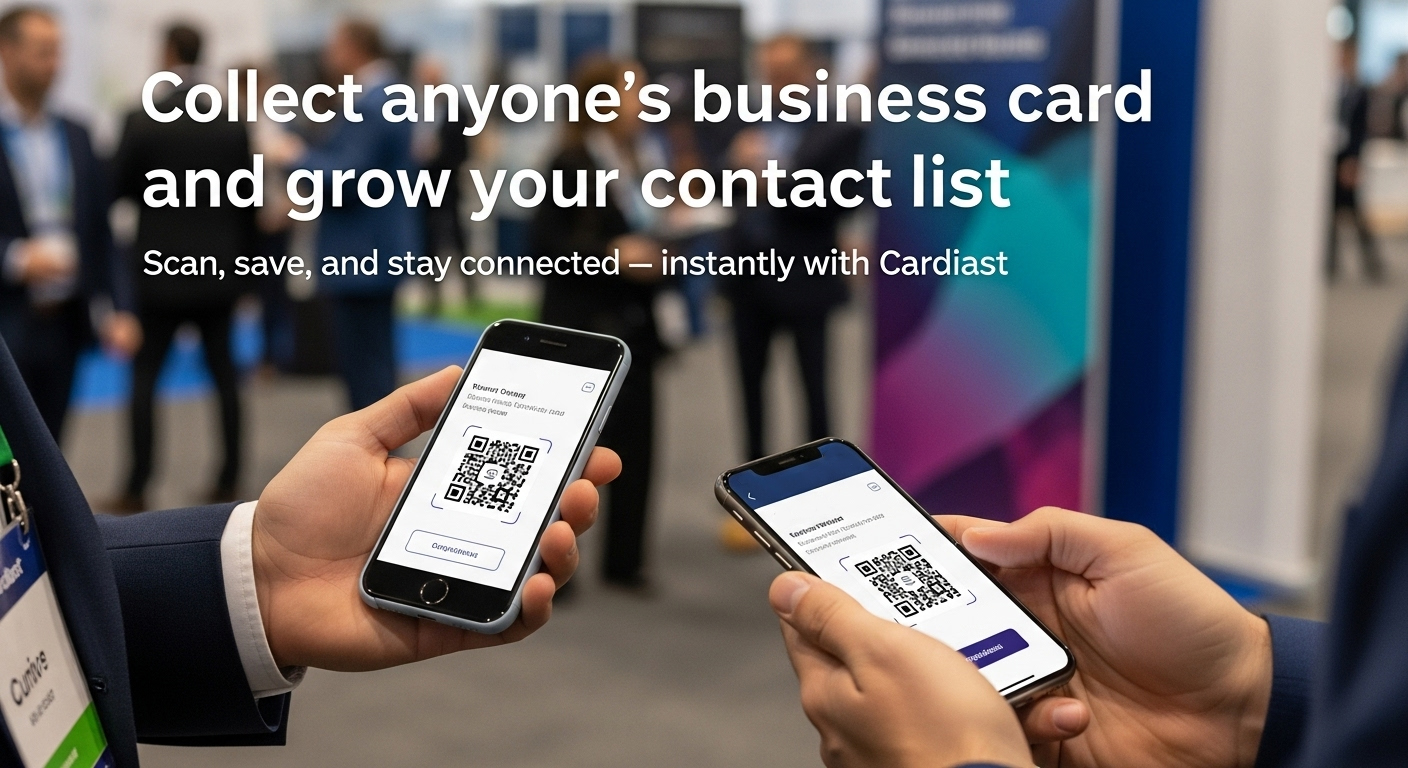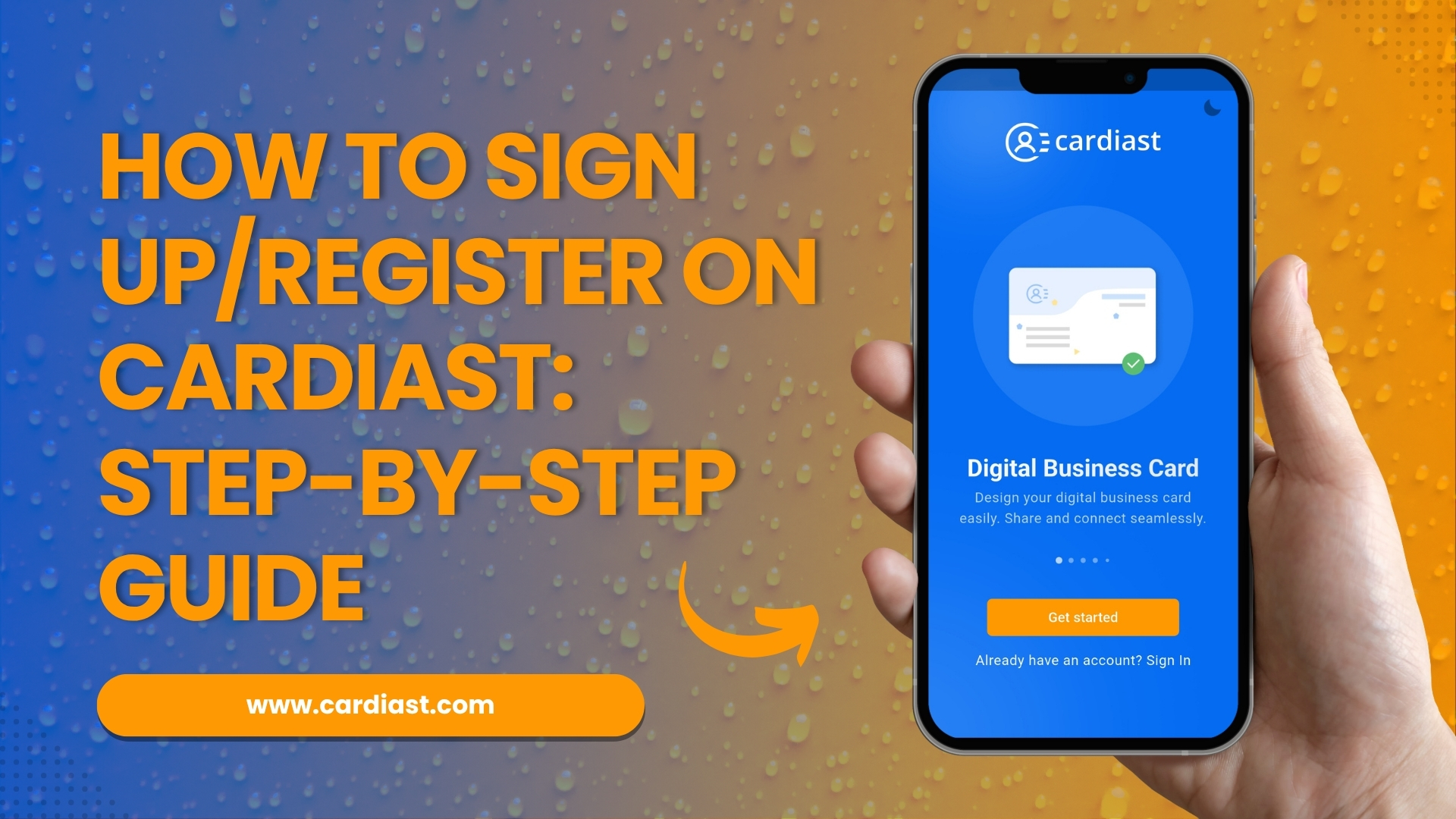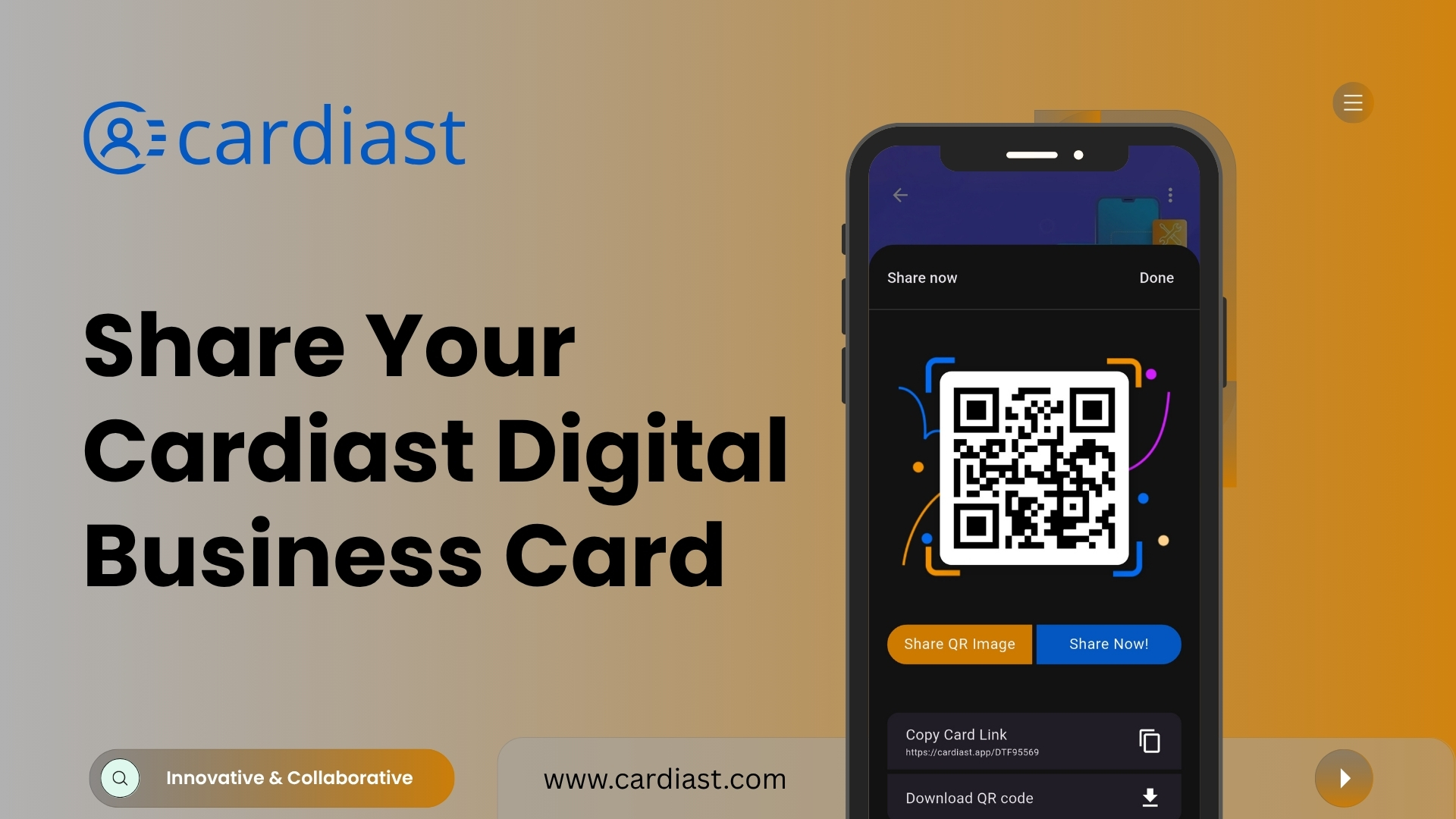How to activate Cardiast NFC business card
“In this article, we will guide you through the process of activating your Cardiast NFC business card using the Cardiast NFC Card Manager Portal. Designed to help you manage and organize your business cards effortlessly, the portal offers a seamless and efficient experience for professionals. Follow these simple steps to activate your Cardiast NFC business card and start leveraging the full potential of Cardiast.”
Step 1:
Accessing the NFC Card Manager Portal
To get started, log in to your company account on the Cardiast app. Once logged in, tap the “More” icon located at the bottom-right corner of the screen to open the navigation drawer. From there, select “NFC Card Manager” portal to access the portal and begin managing your NFC business cards.
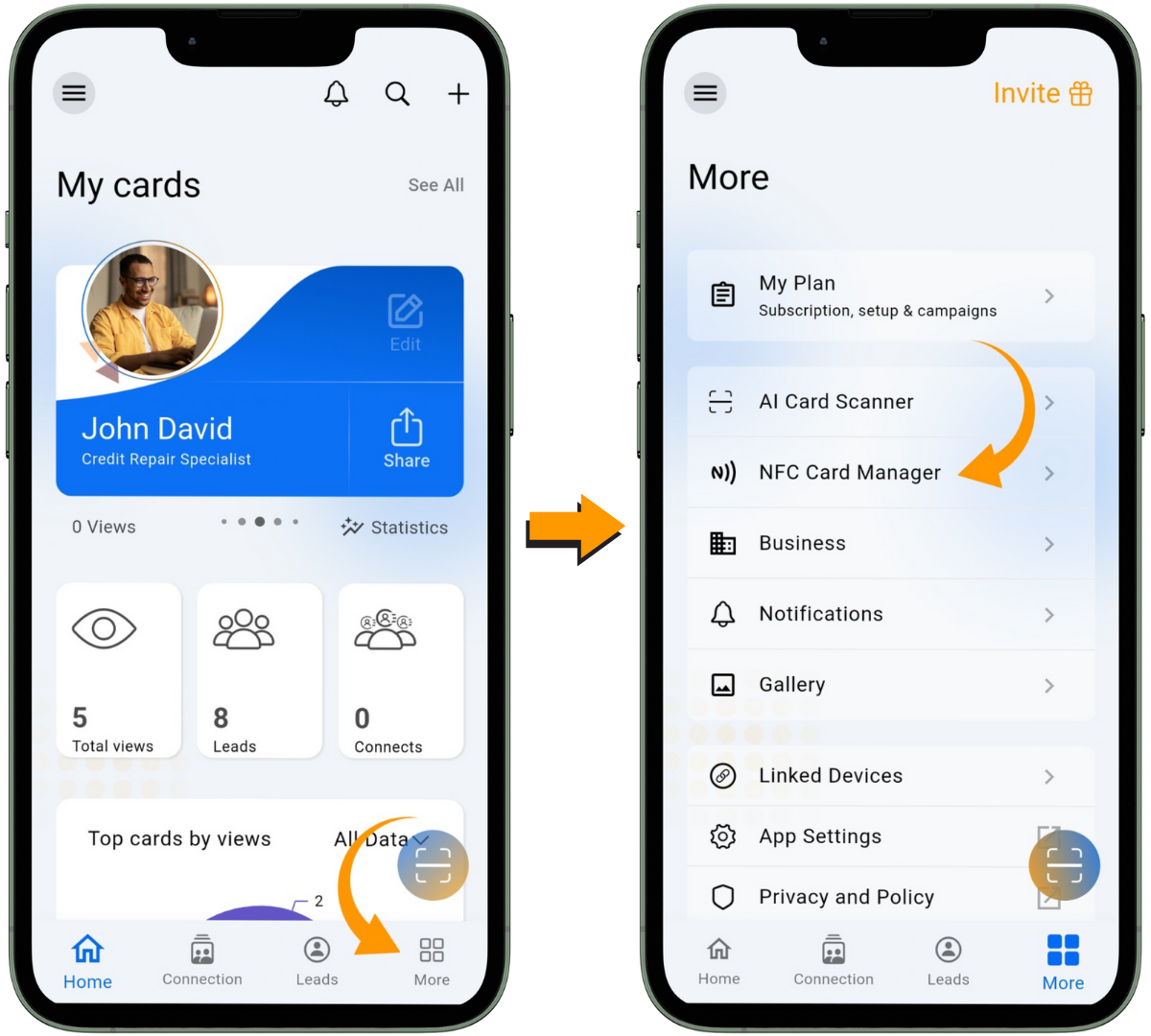
Step 2:
Activating a New NFC Card
On the NFC Card Manager Portal landing screen, tap the “Add New” button. You will be presented with Three options to activate your NFC card:
- Enter NFC Card Number : Manually type in your NFC card’s unique number.
- Use Smartphone’s NFC : Enable the NFC feature on your smartphone and simply tap the NFC card.
- Scan QR Code : Scan the QR code printed on your NFC card for quick activation.
Congratulations! You have successfully activated your Cardiast NFC card.
Step 3:
Assigning Your Business Card to Cardiast NFC Card
Once your NFC card is activated, it will appear in your NFC Card Manager Portal. Now it’s time to assign one of your digital business cards to your NFC card:
- Tap on the NFC card visible in the NFC Card Manager Portal.
- You will see an “Assign Card” option. Tap on it.
- A list of all your created business cards will appear.
- Select the card you wish to assign to your NFC card.
Once selected, the card name will appear on your NFC card, indicating that it has been successfully linked.
You can now use your Cardiast NFC card to share your selected business card effortlessly.
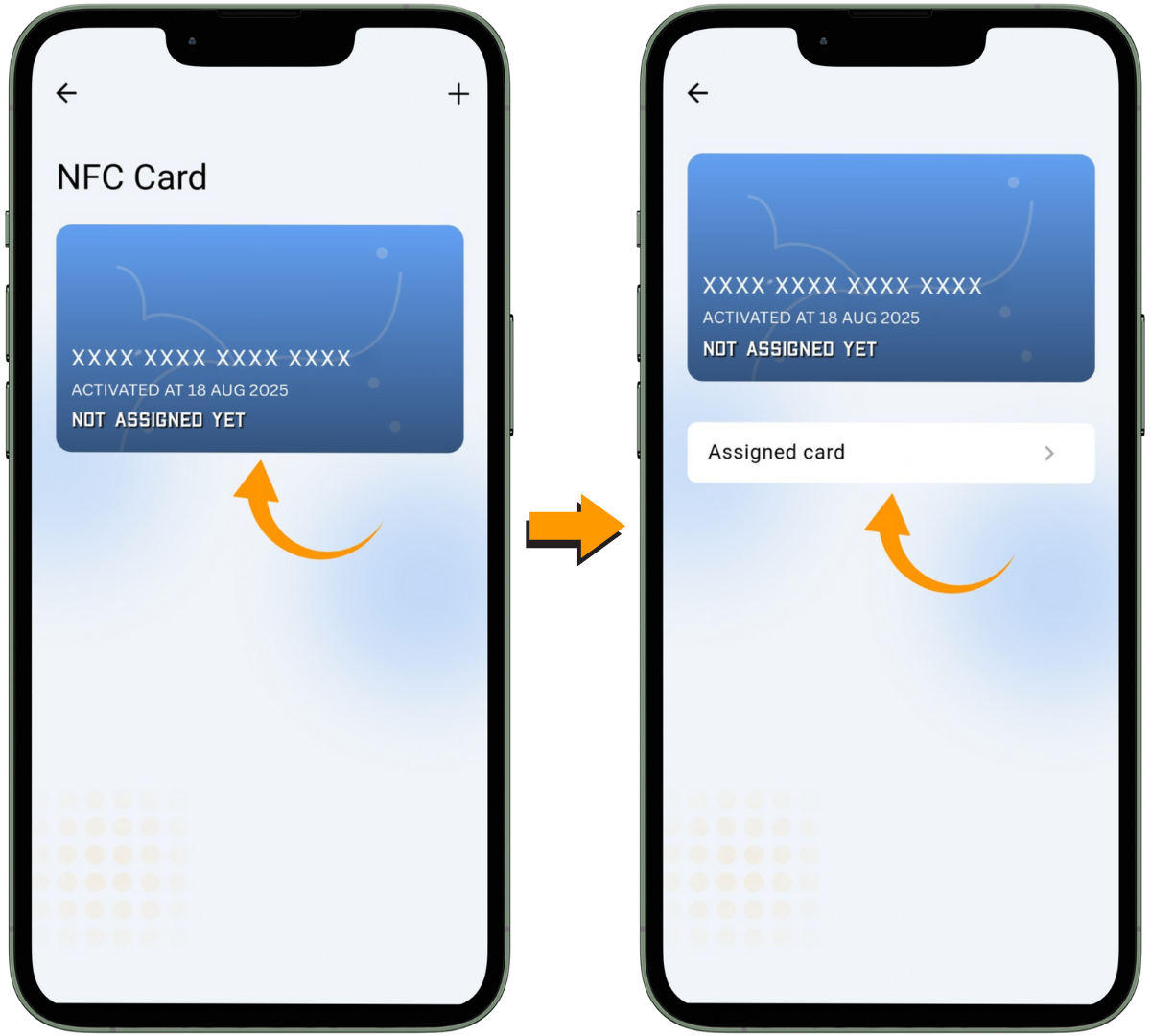
![]()
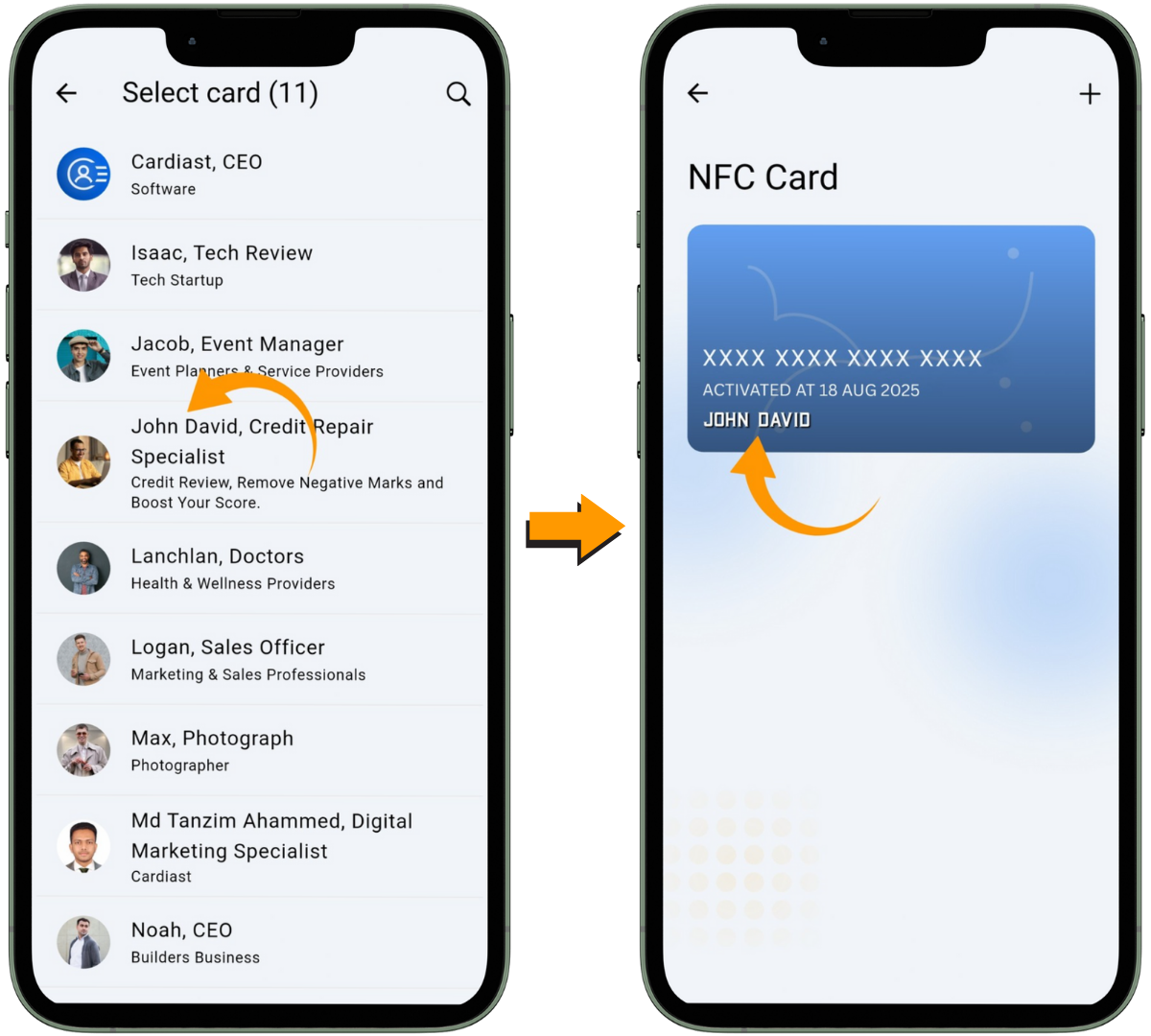
Adding More NFC Cards
To add more NFC cards:
- Tap the “+” icon in the top-right corner of the NFC Card Manager Portal.
- Follow the same activation and assignment steps as outlined above.